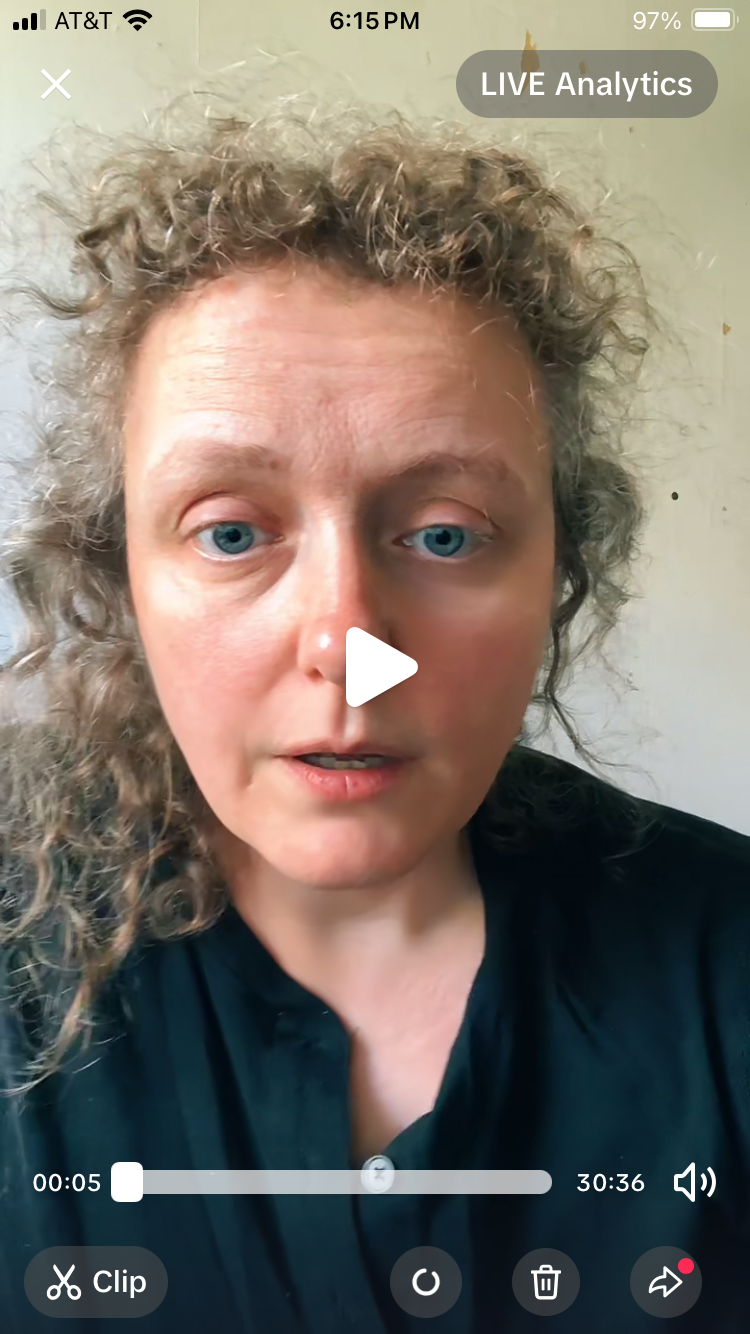Turn TikTok Live Into Viral Shorts: 2025 Step-by-Step Guide
As an OpusClip affiliate partner, I can guide you through the process of leveraging this tool to enhance your content strategy. TRY OPUSCLIP FREE
If you're a content creator looking to maximize your Live video content, especially from TikTok, OpusClip offers an AI solution to transform your live streams into engaging short videos.
Step 1: Go Live on TikTok
Start by hosting a TikTok Live, aiming for 20–30 minutes of valuable content. You can always longer!
Ensure you're recording at 720p to maintain quality without creating excessively large files to download later.
Head to your profile and tap the top-right hamburger menu to open your settings.
Step 2: Access and Download Your Live Replay
Navigate to your profile and tap the top-right hamburger icon.
Select Settings and Privacy.
Under Content and Display, tap LIVE.
Choose LIVE Replay and select the desired video.
Tap the download icon at the bottom-middle of your screen.
Remember, TikTok deletes live replays after 30 days, so download ASAP.
Choose the Live you want to turn into short videos. I pause mine right away so I don’t get distracted while downloading.
Step 3: Transfer Video to Your Computer (Optional)
While you can use OpusClip on mobile web, transferring the video to a desktop or laptop can make the process more manageable.
4. Upload to OpusClip
Visit OpusClip and sign in or create a free account.
Select ClipAnything and upload your video.
Drag and drop your TikTok Live recording into the ClipAnything tool in OpusClip to let the AI get to work.
5. Configure ClipAnything Settings
Speech Language: Set to auto or choose your language under Original From
Clip Length: Auto
Let AI Detect
Prompt: Leave blank or experiment, as desired.
Processing Timeframe: Adjust to focus on specific segments or to save credits by trimming out your intro and outro.
Captions: Choose a quick preset based on your style.
Click the button and let OpusClip work its magic. It can take 5 to 45 minutes but they will send you an email when it's all done.
6. Generate Clips
Click the Get clips in 1 click button.
Processing time varies based on video length. You'll get a notification email when they are done.
Your clips are ready! Preview, download, or go straight to posting on socials. TRY OPUSCLIP
7. Review, Schedule, Download
Once processing is complete, preview your clips.
You can share directly from the clip by clicking on it.
Or, download and share them across your social media platforms yourself.
🚀 Enhance Your Videos with OpusClip Features
AI B-Roll: Automatically adds relevant visuals to your clips.
AI Hook: Generates compelling intros to captivate viewers.
Thumbnail Generator: Creates eye-catching thumbnails to boost click-through rates.
These features I haven't experimented with much but give them a try and let me know how it goes!
Ready to transform your TikTok Lives into viral shorts? Sign up for a free OpusClip account and start creating!